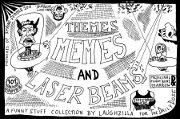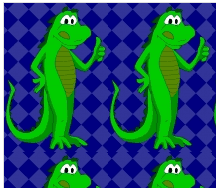Retrieving Data from Add-in Worksheets
Add-ins have worksheets. You just can’t see them. But you can store information on them and it’s a good way to store settings, preferences, and other data. When you want to get to that data, you can go to the Properties for ThisWorkbook and change the IsAddin property to False. Now you can see the worksheets and change the data if necessary.
When you’re done, go back to the VBE and change the IsAddin property back to True before you save your changes. Don’t forget that part; it’s important.
I have a list of vendor codes stored on a worksheet in an addin. I need to see the list, but not change it. I didn’t want to go through all the IsAddin rigmarole, so I did this in the Immediate Window.
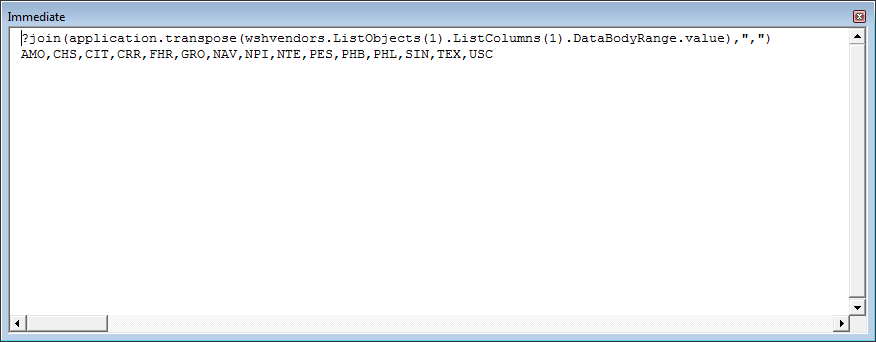
That part returns a two-dimensional array of all the values in the first column
That turns a two-dimensional array into a one-dimensional array.
That turns an array into a string with commas between the values. In retrospect, I should have used
to get each code on its own line. Here’s a way to put it into a range, if that’s where you’re going with it anyway.