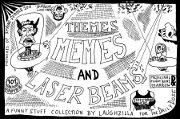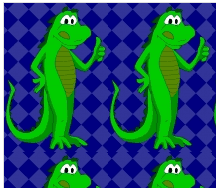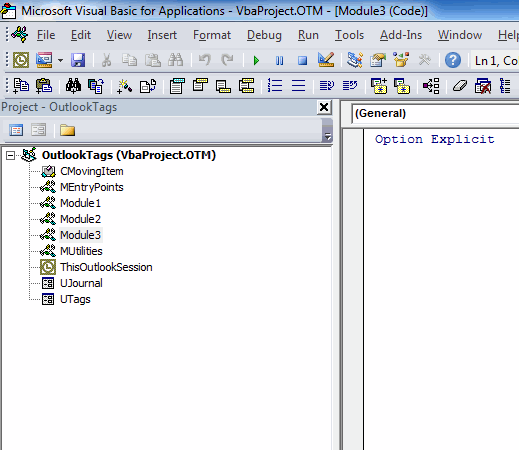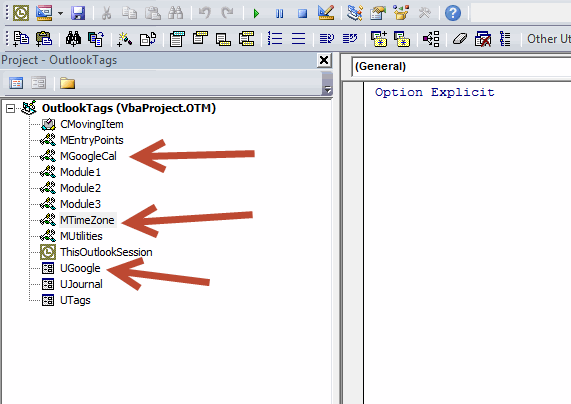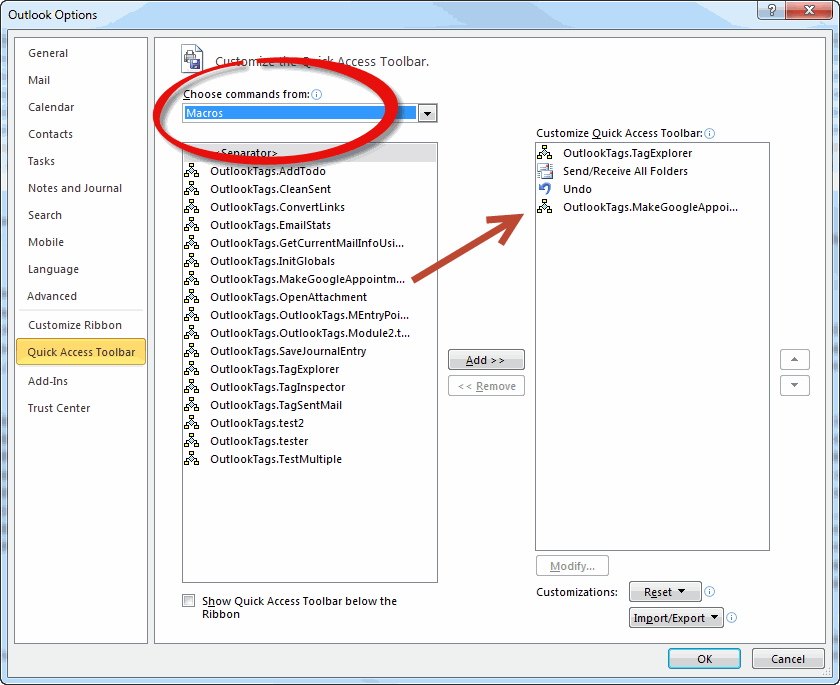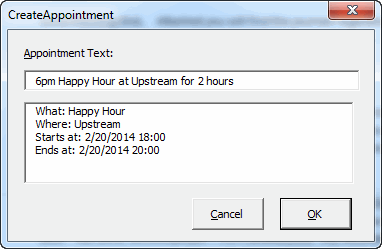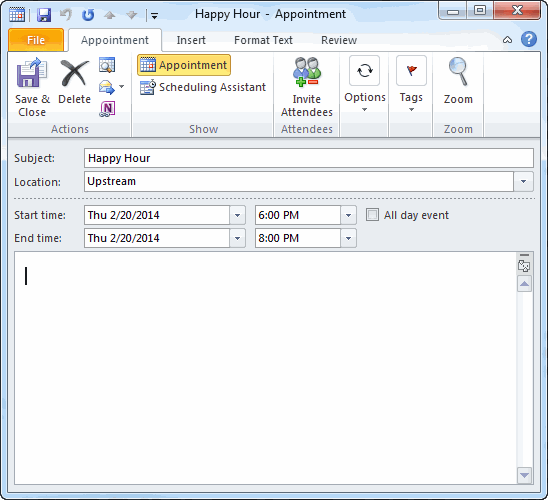Creating an Appointment in Outlook 2010 Installation
Feb20
Creating an Appointment in Outlook 2010
Creating an Appointment in Outlook 2010 Part II
![]() You can download MGoogleCal.zip
You can download MGoogleCal.zip
Here are the steps to install the code.
- Download the zip file from the link above
- Unzip the four files and make a note of where they are
- Open Outlook 2010
- Press Alt+F11 to open the VBE
- Press Ctrl+R to show the Project Explorer

Yours will no doubt look different than mine, but you should have a project called VbaProject.OTM.
- Right click anywhere in that project and choose Import File…
- Import the two .bas files and the one .frm file (you have to do them all separately)

- Edit (thanks Steffan): Choose Tools – References from the menu and add a reference to Microsoft VBScript Regular Expressions 5.5
- Choose Debug – Compile from the VBE menu
- Choose File – Save VbaProject.OTM from the VBE menu
- Close the VBE
- Right click on the Ribbon and choose Customize Quick Access Toolbar
- Choose Macros from the Choose commands from: dropdown
- Add MakeGoogleAppointment to the Customize Quick Access Toolbar listbox

- Press Alt+4 to open the form. My icon is fourth on the QAT so Alt+4 will run the macro. Yours may be in a different spot, so use the number for your situation. If you just press Alt, you’ll see the numbers on the QAT.
- Create an appointment

- Click OK

- And you’re done.
Important: Don’t forget this is mostly untested. Install at your own risk. And let me know what doesn’t work.